Snapchat has announced yet another feature as they continue to expand their platform that originally was created to simply send and receive temporary pictures.
This new feature is called Memories, and it’s essentially a cumulative archive of all of the snaps you’ve saved to your phone since you downloaded the app.
But how exactly do you navigate Snapchat Memories, and how does this new feature work? Here’s how to use Snapchat Memories to your fullest advantage.
How to access Memories in Snapchat on Android
- Launch Snapchat from your home screen.
- Tap on the smaller white circle underneath the shutter button to access Memories. You can also swipe up anywhere on the screen.
- Launch Snapchat from your home screen and tap on the smaller white circle underneath the shutter button to access Memories.
How to access Snaps in Memories on Android
- Launch Snapchat from your home screen.
- Tap on the smaller white circle underneath the shutter button to access Memories. You can also swipe up anywhere on the screen.
- Tap the Snaps tab at the top of the screen to access your saved snaps.
- Launch Snapchat from your home screen and tap on the smaller white circle underneath the shutter button to access Memories. Tap on the Snaps tab to access your saved content.
How to post part of a saved story to your Snapchat on Android
Launch Snapchat from your home screen.
Tap on the smaller white circle underneath the shutter button to access Memories. You can also swipe up anywhere on the screen.
Tap the Stories tab at the top of the screen to access your saved stories.
Launch Snapchat from your home screen and tap on the smaller white circle underneath the shutter button to access Memories. Tap the Stories tab at the top of the screen.
Tap and hold the story bubble you would like to select.
Swipe left or right to pick a specific snap in the story bubble to post.
Tap the arrow within the blue circle in the lower right corner.
Tap and hold the story bubble to select it and then swipe left or right to pick a specific snap. Tap the arrow within the blue circle in the corner.
Just like sending a standard snap, select My Story or the contacts you would like to share your story photo/video with.
How to post a photo from your Camera Roll to your Snapchat on Android
Launch Snapchat from your home screen.
Tap on the smaller white circle underneath the shutter button to access Memories. You can also swipe up anywhere on the screen.
Tap the Camera Roll tab at the top of the screen to access your Camera Roll.
Launch Snapchat from your home screen and tap on the smaller white circle underneath the shutter button to access Memories. Tap the Camera Roll tab.
Tap and hold the photo or video you would like to post from Camera Roll.
Tap the arrow within the blue circle in the lower right corner.
Tap and hold the photo or video and then the arrow in the lower right corner.






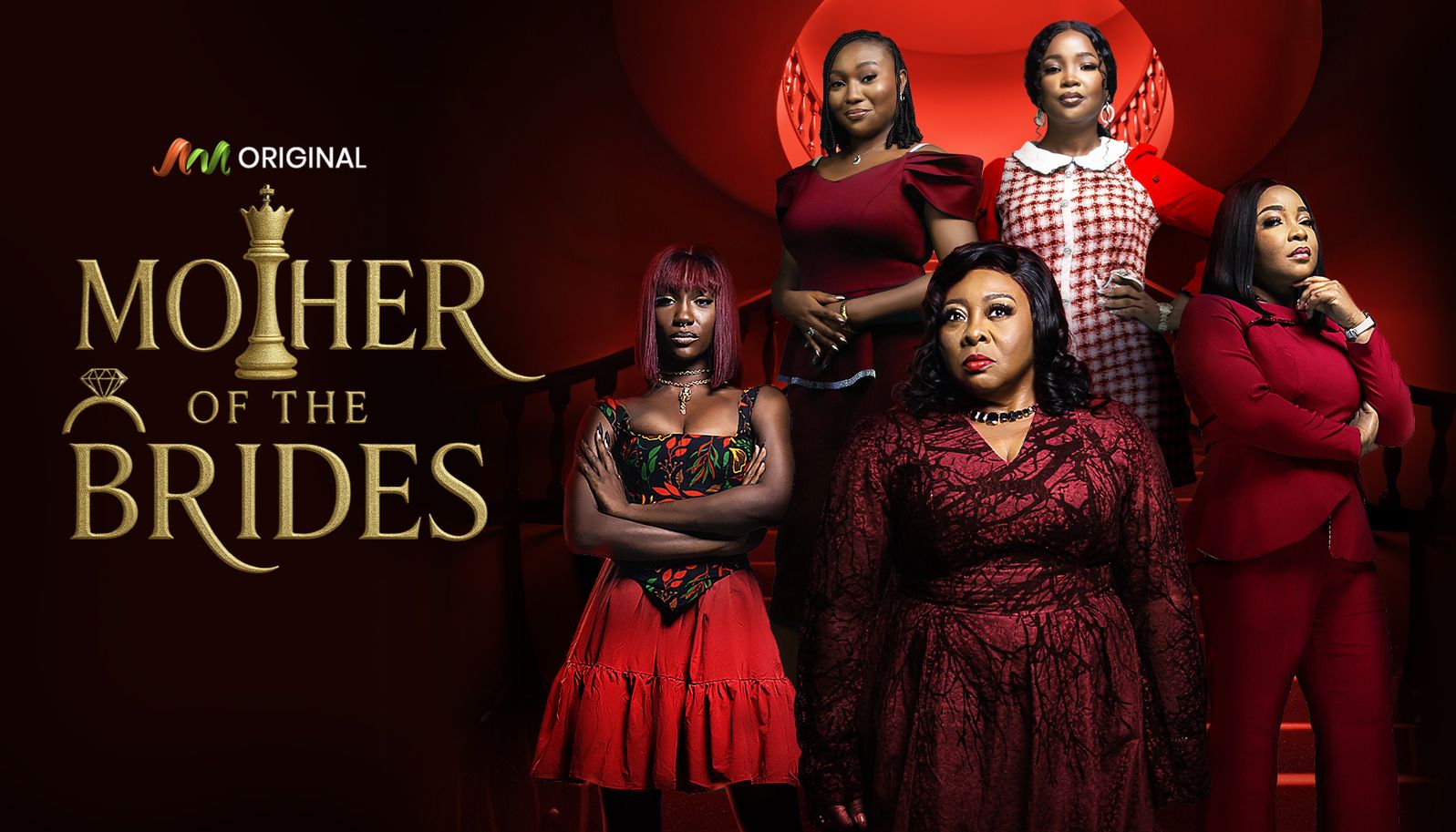

Leave a Reply